If you really want a better boot screen, you can check out my article on creating a custom boot logo.
Here's the default boot screen:
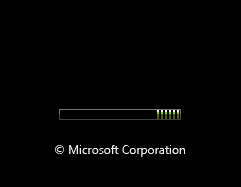
And here's the hidden one, called "Aurora"

All you have to do is type msconfig into the start menu search box, and hit enter.
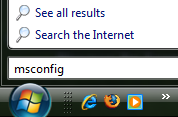
Click the Boot tab, and then check the "No GUI boot" checkbox.
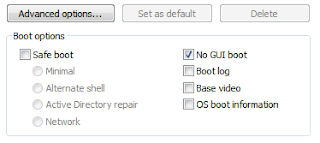 Hit OK and reboot the computer. You should see the new boot screen immediately.
Hit OK and reboot the computer. You should see the new boot screen immediately.Note: You may get a Windows Defender error on the next startup. You can enable the system config utility using the tray icon and this error will go away. (http://www.howtogeek.com/)






0 comments:
Post a Comment